Understanding systemd and creating Linux services
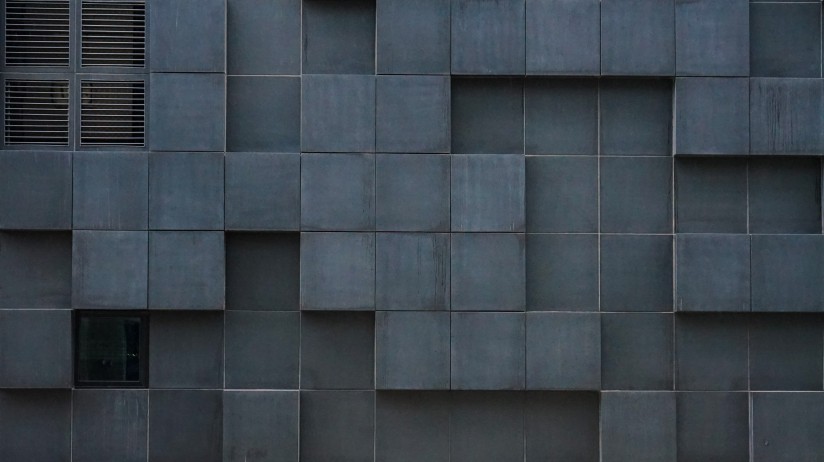
Introduction
I’ve worked on a project where we had multiple crawlers that gathered data which was stored for further processing and downstream ML training. To make things easier we wrote a small service that took care of managing and scheduling crawlers. The service was configured and managed using systemd, which gave us better monitoring, status reports, logging, unexpected error handling etc. Additionally, we used multiple oneshot services that handled different kinds of configuration setups and cleanup.
In this post we will cover basics of systemd, benefits of using it, and some examples that will prepare you to start off on the right foot.
systemd
Basics
systemd serves as a system and service manager for Linux operating systems. It runs as an init system (PID 1) that starts the rest of the system, boostraps user space and manages processes. It’s capable of starting services in parallel, which improves the boot time. Besides keeping track of processes, systemd provides replacements for various daemons, offers on-demand starting daemons, maintains mount points, includes logging daemon, controls basic system configuration like: system accounts, runtime directories, running containers and virtual machines, and many many more.
When Linux kernel handles control to systemd, during the boot process, it’s the only process that’s running. There are no background processes that manage network configuration, display managers, etc - rendering the system unusable. At this point, systemd checks the desired run-state of the system and starts running services. A run-state is called a target.
If you run man bootup you’ll see a really neat chart:
cryptsetup-pre.target veritysetup-pre.target
|
(various low-level v
API VFS mounts: (various cryptsetup/veritysetup devices...)
mqueue, configfs, | |
debugfs, ...) v |
| cryptsetup.target |
| (various swap | | remote-fs-pre.target
| devices...) | | | |
| | | | | v
| v local-fs-pre.target | | | (network file systems)
| swap.target | | v v |
| | v | remote-cryptsetup.target |
| | (various low-level (various mounts and | remote-veritysetup.target |
| | services: udevd, fsck services...) | | remote-fs.target
| | tmpfiles, random | | | /
| | seed, sysctl, ...) v | | /
| | | local-fs.target | | /
| | | | | | /
\____|______|_______________ ______|___________/ | /
\ / | /
v | /
sysinit.target | /
| | /
______________________/|\_____________________ | /
/ | | | \ | /
| | | | | | /
v v | v | | /
(various (various | (various | |/
timers...) paths...) | sockets...) | |
| | | | | |
v v | v | |
timers.target paths.target | sockets.target | |
| | | | v |
v \_______ | _____/ rescue.service |
\|/ | |
v v |
basic.target rescue.target |
| |
________v____________________ |
/ | \ |
| | | |
v v v |
display- (various system (various system |
manager.service services services) |
| required for | |
| graphical UIs) v v
| | multi-user.target
emergency.service | | |
| \_____________ | _____________/
v \|/
emergency.target v
graphical.target
This chart is a structural overview of well-known targets and their position in the boot-up logic.
Unless otherwise specified, systemd always starts the default.target, which is a symlink to the true target file. For desktops that’s typically the graphical.target i.e. multi-user.target with a GUI.
Targets are a set of services that are required to run a system at a specific
level of functionality such as multi-user, GUI etc. What makes reaching targets
difficult is that services depend on each other creating a dependency tree.
Using systemd-analyze we can get more information about the systemd’s
execution tree, for example systemd-analyze critical-chain outputs blocking
tree of daemons:
> system-analyze critical-chain
The time when unit became active or started is printed after the "@" character.
The time the unit took to start is printed after the "+" character.
graphical.target @9.024s
└─multi-user.target @9.024s
└─docker.service @8.004s +1.020s
└─network-online.target @7.974s
└─NetworkManager-wait-online.service @2.474s +5.499s
└─NetworkManager.service @2.440s +32ms
└─dbus.service @2.398s +39ms
└─basic.target @2.392s
└─sockets.target @2.392s
└─docker.socket @2.388s +4ms
└─sysinit.target @2.385s
└─systemd-backlight@backlight:intel_backlight.service @2.633s +4ms
└─system-systemd\x2dbacklight.slice @2.632s
└─system.slice @274ms
└─-.slice @274ms
In my case the NetworkManager and docker are definitely holding entire bootup :’D
Other useful commands:
systemd-analyze plot- This command prints an SVG graphic detailing which system services have been started at what time, highlighting the time they spent on initializationsystemd-analyze dot- generates textual dependency graph description in dot format for further processing with the GraphViz dot(1) tool
Dependencies and Ordering
For systemd dependency doesn’t mean ordering, those two things are different. We could set a dependency between services but systemd will run them at the same time in parallel.
There are two directives to set dependencies:
- Wants: If
service_1wantsservice_2, both services will start. However, ifservice_2fails to start it will not have affect on theservice_1running successfully - Requires: If
service_1requiresservice_2, both services will start. But now, ifservice_2fails to start theservice_1will be deactivated
You can look at Wants as a weaker Requires. Man page of systemd.unit
recommends Wants as a way to hook start-up of one service to the start-up of
another service.
The dependency ordering can be set using:
- Before: If
service_1has beforeservice_2then the start-up ofservice_2is delayed untilservice_1has finished starting up - After: If
service_1has afterservice_2then the start-up ofservice_1is delayed untilservice_2has finished starting up
If two services have ordering dependency between them, during shut down the inverse of start-up ordering is applied. Of course, if no ordering dependency is defined between them, they are shut down or started simultaneously.
To learn more about dependency and ordering please read
man systemd.unit
Unit
Until now we only talked about services but systemd can manage a lot more. An
object that systemd manages is called a unit, it can be of many types and
the most common type is a service. A unit is defined using unit files. If a
unit is of type service it will have a unit file that ends with .service.
Other types are:
.socket: an IPC or network socket or a file system FIFO controlled and supervised by systemd, for socket-based activation. Ref: systemd.socket.device: a device unit as exposed in the sysfs/udev device tree. This may be used to define dependencies between devices and other units. Ref: systemd.device.mount: a file system mount point controlled and supervised by systemd. Ref: systemd.mount.automount: configures a mount point that will be automatically mounted. For each automount unit file a matching mount unit file must exist. Ref: systemd.automount.swap: a swap device or file for memory paging controlled and supervised by systemd. Swap units must be named after the devices or files they control. Ref: systemd.swap.target: target unit of systemd, which is used for grouping units during start-up. Target units do not offer any additional functionality on top of the generic functionality provided by units. They exist merely to group units via dependencies, and to establish standardized names for synchronization points used in dependencies between units. Ref: systemd.target.path: a path monitored by systemd, for path-based activation. For each path file, a matching unit file must exist, describing the unit to activate when the path changes. Ref: systemd.path.timer: a timer controlled and supervised by systemd, for timer-based activation. Similar to a cron job, a matching unit will be started when the timer is reached. Ref: systemd.timer.slice: a slice unit. A slice unit is a concept for hierarchically managing resources of a group of processes. This management is performed by creating a node in the Linux Control Group (cgroup) tree. Ref: systemd.slice.scope: a scope unit. Scopes units manage a set of system processes. Unlike service units, scope units manage externally created processes, and do not fork off processes on its own. Ref: systemd.scope
Many of these units are interconnected and work together to build a specific functionality. If you are interested in understanding more about these types, please go through referenced man pages.
Unit file syntax
If you’ve worked with python’s
ConfigParser
you are familiar with configuration files that use [Sections] similar to
.toml or .ini. systemd’s unit files also have sections, general directives,
and section specific directives.
Unit
The first section is [Unit], which is used for defining metadata of a unit
and configuring dependencies to other units. Some directives define generic
information about the unit that is not dependent on the type of a
unit:
Description=- a short human readable title of the unitDocumentation=- a space-separated list of URIs referencing documentation for this unit or its configurationWants=- this is how we define Wants between units - mentioned aboveRequires=- this is how we define Requires between units - mentioned aboveBefore=, After=- this is how we define Before/After between units - mentioned aboveStopWhenUnneeded=- if true, unit will be stopped when it’s no longer neededOnFailure=- defines one or more units that will be activated when the unit enters thefailedstateOnSuccess=- defines one or more units that will be activated when the unit enters theinactivestate
See
man systemd.unitto get the full list of generic directives
Service
Some directives are unit-specific, for example [Service] takes:
Type=- configures the process start-up type for this service unit. Takes one of:simple,exec,forking,oneshot,dbus,notify, oridle.RemainAfterExit=- specifies whether the service shall be considered active even when all its processes exitedRestart=- defines when a service should be restarted. Takes one of:on-success,on-failure,on-abnormal,on-watchdog,on-abort, oralways.RestartSec=- the time to sleep before restarting a serviceTimeoutStartSec=- the time to wait for start-up
See
man systemd.serviceto get the full list of service directives
Install
The second section is [Install], which carries installation information for
the unit. This section is used by enable and disable commands of
systemctl (described in the section below) during installation of a unit.
Some of the generic directives for this sections are:
Alias=- a space-separated list of additional names this unit shall be installed underAlso=- additional units to install/deinstall when this unit is installed/deinstalled
Now let’s take a look at a unit file, for example: docker.service located
at /usr/lib/systemd/service:
[Unit]
Description=Docker Application Container Engine
Documentation=https://docs.docker.com
After=network-online.target docker.socket firewalld.service
Wants=network-online.target
Requires=docker.socket
[Service]
Type=notify
# the default is not to use systemd for cgroups because the delegate issues still
# exists and systemd currently does not support the cgroup feature set required
# for containers run by docker
ExecStart=/usr/bin/dockerd -H fd://
ExecReload=/bin/kill -s HUP $MAINPID
LimitNOFILE=1048576
# Having non-zero Limit*s causes performance problems due to accounting overhead
# in the kernel. We recommend using cgroups to do container-local accounting.
LimitNPROC=infinity
LimitCORE=infinity
# Uncomment TasksMax if your systemd version supports it.
# Only systemd 226 and above support this version.
#TasksMax=infinity
TimeoutStartSec=0
# set delegate yes so that systemd does not reset the cgroups of docker containers
Delegate=yes
# kill only the docker process, not all processes in the cgroup
KillMode=process
# restart the docker process if it exits prematurely
Restart=on-failure
StartLimitBurst=3
StartLimitInterval=60s
[Install]
WantedBy=multi-user.target
systemctl
To interact with and send commands to systemd we use systemctl command that
allows us to view, start, stop, restart, enable, or disable system services.
The following are some basic systemctl commands:
| Command | Action |
|---|---|
systemctl start name.service |
Executes instructions in the service’s unit file and starts a systemd service |
systemctl stop name.service |
Stops a currently running service |
systemctl restart name.service |
Restarts a running service |
systemctl reload name.service |
Reloads application’s configuration files without restarting it |
systemctl status name.service |
Checks the status of a service |
systemctl enable name.service |
Configures a service to be automatically started at boot by creating a symlink |
systemctl disable name.service |
Disables auto start at boot |
systemctl list-units --type service --all |
Outputs a list of all services |
systemctl list-dependencies name.service |
Outputs a list of dependencies for specified service |
systemctl mask name.service |
Completely disables a service - cannot be started automatically or manually |
The systemctl status name.service command prints some basic information about
the service and most recent logs:
> systemctl status docker.service
● docker.service - Docker Application Container Engine
Loaded: loaded (/usr/lib/systemd/system/docker.service; enabled; vendor preset: disabled)
Active: active (running) since Sun 2022-06-26 16:19:36 CEST; 1h 29min ago
TriggeredBy: ● docker.socket
Docs: https://docs.docker.com
Main PID: 950 (dockerd)
Tasks: 64 (limit: 14057)
Memory: 448.9M
CPU: 37.684s
CGroup: /system.slice/docker.service
├─ 950 /usr/bin/dockerd -H fd://
├─ 961 containerd --config /var/run/docker/containerd/containerd.toml --log-level info
├─ 5276 /usr/bin/docker-proxy -proto tcp -host-ip 0.0.0.0 -host-port 4000 -container-ip 172.17.0.3 -contai...
├─ 5283 /usr/bin/docker-proxy -proto tcp -host-ip :: -host-port 4000 -container-ip 172.17.0.3 -container-p...
Jun 26 17:14:20 vladimir dockerd[961]: time="2022-06-26T17:14:20.421914499+02:00" level=warnin...
Jun 26 17:14:23 vladimir dockerd[961]: time="2022-06-26T17:14:23.791570816+02:00" level=info m...
...
We can see that the docker.service was triggered by docker.socket which is
consistent with the unit file that we saw above.
Also I’m running this site as a docker container for local testing, that’s why there are PIDs 5276 and 5283
It’s quite interesting to see a list of dependencies of a service and how
everything is connected. From swap.target, local-fs.target to the
whole sysinit.target and network-online.target to docker.socket,
and finally docker.service. Run
systemctl list-dependencies docker.service and compare the output to
the chart above.
journalctl
systemd has its own logging system called the journal. It’s started and managed using the service systemd-journald.service. To query the journal i.e. logs of systemd and services, we use journalctl command.
The following are some basic journalctl commands:
| Command | Action |
|---|---|
journalctl -n 15 |
get first 15 log records |
journalctl --since "yesterday" |
get log records of yesterday |
journalctl --since "2 hours ago" |
get log records of the last 2 hours |
journalctl -b |
get log records from the current boot |
journalctl -b -n |
(where $n∈N$) get log records from the n-th boot relative to the current one |
journalctl --list-boots |
list boots |
journalctl -u name.service |
get logs from a specific service |
journalctl -f |
get tail log records |
Alright, now we know more than enough to start playing around with systemd services and create our own units!
Creating a service
Simple script
Let’s start with a simple script. It will run when we start the service
and then exit. Create a file simple_script.py that has the following content:
print("I'm just a poor script, I need no sympathy!")
Then create a simple_script.service in /usr/lib/systemd/system/:
[Unit]
Description=A simple script
After=multi-user.target
[Service]
Type=simple
ExecStart=/usr/bin/env python <path>/simple_script.py
[Install]
WantedBy=multi-user.target
If you’re wondering why
/usr/bin/env python, please see: What is the difference between “#!/usr/bin/env bash” and “#!/usr/bin/bash”?
Now we can run it using systemctl start simple_script.service and check
the status:
○ simple_script.service - A simple script
Loaded: loaded (/usr/lib/systemd/system/simple_script.service; disabled; vendor preset: disabled)
Active: inactive (dead)
Jun 29 20:45:15 vladimir systemd[1]: Started A simple script.
Jun 29 20:45:15 vladimir env[11994]: I'm just a poor script, I need no sympathy!
Jun 29 20:45:15 vladimir systemd[1]: simple_script.service: Deactivated successfully.
Service is in inactive (dead) status, but looking at logs we see that it has
been executed and successfully deactivated.
Script timer
The idea here is to create a .timer service that will trigger .service
every X seconds.
Of course, the same can be done using the cron. However, there are differences: Cron vs systemd timers and ArchWiki - systemd/Timers
Let’s create a timer_script.py:
print("Too late, my time has come.")
timer unit timer_script.timer:
[Unit]
Description=Timer trigger
[Timer]
OnUnitActiveSec=10s
OnBootSec=10s
[Install]
WantedBy=timers.target
and finally a service timer_script.service:
[Unit]
Description=A simple script
After=multi-user.target
[Service]
Type=simple
ExecStart=/usr/bin/env python <path>/timer_script.py
[Install]
WantedBy=multi-user.target
You may be asking yourself “How does it know to trigger the right service?” Well, the name of the timer has to be the same as the name of the service.
Now, we need to start the timer service and it will trigger the service every
10s: systemctl start timer_script.timer. Check the logs using
journalctl -u timer_script.service to confirm the execution.
Execute script before/after activating/deactivating a service
The combination of ExecStartPre=, ExecStartPost=, and ExecStopPost= can
be used to achieve this.
Let’s create pre_post_script.service with the following content:
[Unit]
Description=pre/post script
After=multi-user.target
[Service]
Type=simple
ExecStartPre=/usr/bin/env python -c "print('Easy come, easy go, will you let me go')"
ExecStart=/usr/bin/env python -c "print('No, we will not let you go')"
ExecStartPost=/usr/bin/env python -c "print('Never let you go')"
ExecStopPost=/usr/bin/env python -c "print('Mama mia, let me go')"
[Install]
WantedBy=multi-user.target
If you start the service and then check logs, you’ll see:
Jun 29 22:03:41 vladimir systemd[1]: Starting pre/post script...
Jun 29 22:03:41 vladimir env[17421]: Easy come, easy go, will you let me go
Jun 29 22:03:41 vladimir env[17422]: No, we will not let you go
Jun 29 22:03:41 vladimir env[17423]: Never let you go
Jun 29 22:03:41 vladimir env[17424]: Mama mia, let me go
Jun 29 22:03:41 vladimir systemd[1]: pre_post_script.service: Deactivated successfully.
Oneshot service
The biggest difference between a oneshot and a simple service is how they manage activation of the follow-up services. Basically, simple services start immediately without waiting for a service to finish the process. On the other hand, oneshot service will wait until the completion before it starts other services.
If you are looking for a deep dive on this subject, please see this awesome post: Simple vs Oneshot - Choosing a systemd Service Type
A real life example would be to have a oneshot service that is started in order to fetch and set some parameters before activating a new service that will use those parameters.
The most important directive here is RemainAfterExit which tells systemd
to keep the oneshot service active even after the service exits. This is
useful for multiple things, for example: running a cleanup service before
shutting down.
Let’s create a simple example of setup/teardown oneshot service:
[Unit]
Description=Simple oneshot service
After=network.target
[Service]
Type=oneshot
ExecStart=/usr/bin/env python -c "print('Galileo setup')"
RemainAfterExit=true
ExecStop=/usr/bin/env python -c "print('Figaro teardown')"
[Install]
WantedBy=multi-user.target
Starting this service and checking its status gives us:
● simple_oneshot.service - Simple oneshot service
Loaded: loaded (/usr/lib/systemd/system/simple_oneshot.service; disabled; vendor preset: disabled)
Active: active (exited) since Thu 2022-06-30 23:57:14 CEST; 5s ago
Process: 4675 ExecStart=/usr/bin/env python -c print('Galileo setup') (code=exited, status=0/SUCCESS)
Main PID: 4675 (code=exited, status=0/SUCCESS)
CPU: 29ms
Jun 30 23:57:14 vladimir systemd[1]: Starting Simple oneshot service...
Jun 30 23:57:14 vladimir env[4675]: Galileo setup
Jun 30 23:57:14 vladimir systemd[1]: Finished Simple oneshot service.
We can see that the service has been started and setup was completed,
but it’s status still remains active. If we stop it, the following
will happen:
Jun 30 23:59:07 vladimir env[4837]: Figaro teardown
Jun 30 23:59:07 vladimir systemd[1]: simple_oneshot.service: Deactivated successfully.
Jun 30 23:59:07 vladimir systemd[1]: Stopped Simple oneshot service.
Web application service
Another common example is managing a web application using systemd. Let’s say that we have a Flask or Django application and we are running it using gunicorn or uWSGI and Nginx as a reverse proxy.
We could create a simple service that starts gunicorn:
[Unit]
Description=gunicorn daemon
Requires=gunicorn.socket
After=network.target
[Service]
User=user
Group=www-data
WorkingDirectory=<working-dir-path>
ExecStart=<gunicorn-path> \
--access-logfile - \
--workers 3 \
--bind unix:/run/gunicorn.sock \
myproject.wsgi:application
[Install]
WantedBy=multi-user.target
If you are interested in the details, please see How To Set Up Django with Postgres, Nginx, and Gunicorn on Ubuntu 18.04
However, there is a more involved setup that uses systemd .socket service to
create a unix socket for incoming gunicorn requests. In this setup, systemd will
listen on the socket and automatically start gunicorn when traffic arrives.
To achieve this we need to create a web_app.socket and web_app.service of
type notify. That way systemd will automatically set up a communication
socket and it will listen for messages in that socket. The final step is to
configure Nginx to proxy the traffic to the web_app.socket.
To learn more please see Deploying Gunicorn - Systemd
Final words
If you are just starting out with configuring your services using systemd it can be difficult to wrap your head around what’s going on. Understanding how systemd defines units, differences between them, multiple options, and how to combine multiple units into a specific functionality can take some time and a lot of man-paging1.
I hope this post gave a better understanding of how systemd works and a starting point for defining new services.
If you have any questions or suggestions, please reach out, I’m always available.
Resources
- Understanding Systemd Units and Unit Files
- systemd man pages
- Red Hat - System Administrators Guide - Managing Services with systemd
-
I’m pretty sure this word does not exist. Nevertheless, it’s a perfect opportunity for a wordplay with man pages and memory management - paging :D ↩
Leave a comment